Scroll page enables you to capture, in one operation, the entire length of a window that extends down past the bottom of the screen. You can capture and keep a long page of a website or other application rather than having to chop the page into multiple captures.
(The easiest way to try this capture is to open your browser to a web page that has a vertical scroll bar, meaning that the page extends below the bottom of your screen.)
Step 1 With HyperSnap opened or minimized and the web page on screen, be sure that the place you want to start the scroll is at the top of the page.
If you want to start scrolling at the top of the page, simply leave it as is.
If you want to start at a specific point down the page, scroll down until that point is at the top of the page.
Step 2 Press Ctrl+Shift+S Hotkey combination (or select Scroll page in the Capture tab).
Step 3 Click the mouse cursor inside the window (not on the scroll bar).
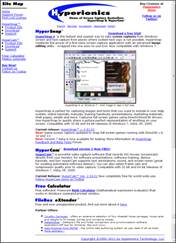 HyperSnap will start scrolling down the page (called auto-scroll) until it reaches the bottom, then capture it.
HyperSnap will start scrolling down the page (called auto-scroll) until it reaches the bottom, then capture it.
Step 4 To end the capture early, press the Escape key.
(If you scroll down more of the page than you want, you can crop the page or cut strips to remove unneeded sections later with the Image tab tools.)
Note: There is no horizontal page scroll, and some applications or web pages with animated or non-scrolling parts may limit or prevent HyperSnap from scrolling the entire page.